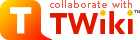| |
20-Minute TWiki Tutorial |
| | To edit topics, you need to have a TWiki account.
- Go to the TWikiRegistration page to create your TWiki account. Fill in a couple of lines and you're set!
|
|
<
< | 4. Check out TWiki users, groups, offices... |
>
> | 4. Check out TWiki users, groups. |
| |
- Go to the TWikiUsers topic in the TWiki.Main web; it has a list of all users of TWiki. Your WikiName will be in this list after you register.
|
|
<
< |
- Go to the TWikiGroups topic in the TWiki.Main web; it has a list of groups which can be used to define fine grained TWikiAccessControl in TWiki.
- Go to the OfficeLocations topic in the TWiki.Main web; it has a sample list of corporate offices. This type of set-up can be used for departments, client companies, or any other type of organizational divisions.
|
>
> | |
| |
5. Test the page controls... |
|
<
< | Go to the bottom of the page to see what you can do. The color-coded control strip has a collection of action links:
-
[Edit] - add to or edit the topic (discussed later)
-
[Attach] - attach files to a topic (discussed later)
-
[Ref-By] - find out what other topics link to this topic (reverse link)
-
[Printable] - goes to a stripped down version of the page, good for printing
-
[Diffs] - topics are under revision control - [Diffs] shows you the complete change history of the topic, ex: who changed what and when.
-
[r1.3 | > | r1.2 | > | r1.1] - view a previous version of the topic or the difference between two versions.
-
[More] - additional controls, like [Rename/move], version control and setting the topic's parent.
|
>
> | The color-coded control strips at the top and/or bottom of the page has a collection of action links. Different skins show different links, but most will have some or all of::
-
Edit - add to or edit the topic (discussed later)
-
Raw View - show the source text without editing the topic
-
Attach - attach files to a topic (discussed later)
-
Backlinks - find out what other topics link to this topic (reverse link)
-
Printable - goes to a stripped down version of the page, good for printing
-
History - topics are under revision control - History shows you the complete change history of the topic, for example, who changed what and when
-
r3 > r2 > r1 - view a previous version of the topic or the difference between two versions
-
More - additional controls, such as rename/move, version control and setting the topic's parent.
|
| |
6. Change a page, and create a new one...
Go to the Sandbox? . This is the sandbox web, where you can make changes and try it all out at will. |
|
<
< |
- Click the
[Edit] link. You are now in edit mode and you can see the source of the page. (Go to a different topic like TestTopic3? in case you see a "Topic is locked by an other user" warning.)
|
>
> |
- Click the
Edit link. You are now in edit mode and you can see the source of the page. (Go to a different topic like TWikiGuestSandbox? if you see a "Topic is being edited by an other user" warning.)
|
| |
- Look at the text in edit mode and compare it with the rendered page (move back and forth in your browser.)
|
|
>
> |
-
 Tip: When you only want to see the source code of a topic click the Tip: When you only want to see the source code of a topic click the Raw View link.
|
| |
- Notice how WikiWords are linked automatically; there is no link if you look at the text in edit mode.
- Now, create a new topic - your own test page:
|
|
<
< |
-
- In edit mode, enter a new text with a WikiWord, ex:
This is YourOwnSandBox topic.
|
>
> |
-
- In edit mode, enter a new text with a WikiWord, for example:
This is TWikiGuestSandbox topic.
|
| |
-
- Preview and save the topic. The name appears, highlighted, with a linked question mark at the end. This means that the topic doesn't exist yet.
- Click on the question mark. Now you're in edit mode of the new topic.
|
|
<
< |
-
- Type some text, basically, like you write an email.
|
>
> |
-
- Type some text, basically, like you write an e-mail.
|
| |
-
- A signature with your name is already entered by default. NOTE: The
Main. in front of your name means that you have a link from the current web to your personal topic located in the Main web.
- Preview and save the topic...
|
|
<
< |
- Learn about text formatting. You can enter text in TWikiShorthand, a very simple markup language. Follow the TWikiShorthand link to see how, then:
|
>
> |
- Learn about text formatting. You can enter text in TWikiShorthand, a very simple markup language. Follow the TWikiShorthand link to see how, then:
|
| |
-
- Go back to your sandbox topic end edit it.
- Enter some text in TWikiShorthand: bold text, italic text, bold italic text, a bullet list, tables, paragraphs, etc. Hint: If you need help, click on the TextFormattingRules link located below the text box in edit mode.
- Preview and save the topic.
7. Use your browser to upload files as page attachments...
You can attach any type of file to a topic - documents, images, programs, whatever - where they can be opened, viewed, or downloaded. |
|
<
< |
- Attaching files is just like including a file with an email.
|
>
> |
- Attaching files is just like including a file with an e-mail.
|
| |
-
- Go back to your sandbox topic and click on the
[Attach] link at the bottom.
- Click
[Browse] to find a file on your PC that you'd like to attach; enter an optional comment; leave everything else unchecked.
- Click
[Upload file], then scroll to the end of the page to see the new attachment listing.
- Do this again - this time, upload a GIF, JPG or PNG image file.
- Check the
[Link:] box to Create a link to the attached file at the end of the topic. The image will show up at the bottom of the topic.
- To move the image, edit the topic and place the last line (containing
%ATTACHURL%) anywhere on the page.
|
|
<
< |
- If you have a GIF, JPG or PNG image of yourself, your cat, your sprawling family estate...why not upload it now to personalize your account page: Main.guest?
|
>
> |
- If you have a GIF, JPG or PNG image of yourself, your cat, your sprawling family estate...why not upload it now to personalize your account page TWikiGuest?
|
| | |
|
<
< | 8. Get email alerts whenever pages are changed...
WebNotify is a subscription service that automatically notifies you by email when topics change in a TWiki web. This is a convenience service - for many people, checking email is easier than checking the Web. |
>
> | 8. Get e-mail alerts whenever pages are changed...
WebNotify is a subscription service that automatically notifies you by e-mail when topics change in a TWiki web. This is a convenience service - for many people, checking e-mail is easier than checking the Web. |
| |
- If you're using TWiki to collaborate on a project, it's important to know when anyone on your team posts an update. If you're following a specific discussion, it's convenient to know when there's new input.
|
|
<
< |
- Alerts are emailed as links to individual topics that've been changed in a set period: each day, every hour, whatever is configured for your system.
|
>
> |
- Alerts are e-mailed as links to individual topics that've been changed in a set period: each day, every hour, whatever is configured for your system.
|
| |
- It's strongly recommended that you try out the service by subscribing to each TWiki web that's relevant to you. You can subscribe and unsubscribe instantly, on a per web basis using WebNotify.
That's it! You're now equipped with all the TWiki essentials. You are ready to roll. |
|
<
< | NOTE: When first using TWiki, it will probably seem strange to be able to change other people's postings - we're used to separating individual messages, with email, message boards, non-Wiki collaboration platforms. Don't worry about it. You can't accidentally delete important stuff - you can always check previous versions, and copy-and-paste from them if you want to undo any changes. After a short while, TWiki-style free-form communication becomes second-nature. You'll expect it everywhere! |
>
> | NOTE: When first using TWiki, it will probably seem strange to be able to change other people's postings - we're used to separating individual messages, with e-mail, message boards, non-Wiki collaboration platforms. Don't worry about it. You can't accidentally delete important stuff - you can always check previous versions, and copy-and-paste from them if you want to undo any changes. After a short while, TWiki-style free-form communication becomes second-nature. You'll expect it everywhere! |
| | |
|
<
< | -- MikeMannix? - 01 Dec 2001 |
>
> | Related Topics: UserDocumentationCategory |
| | |